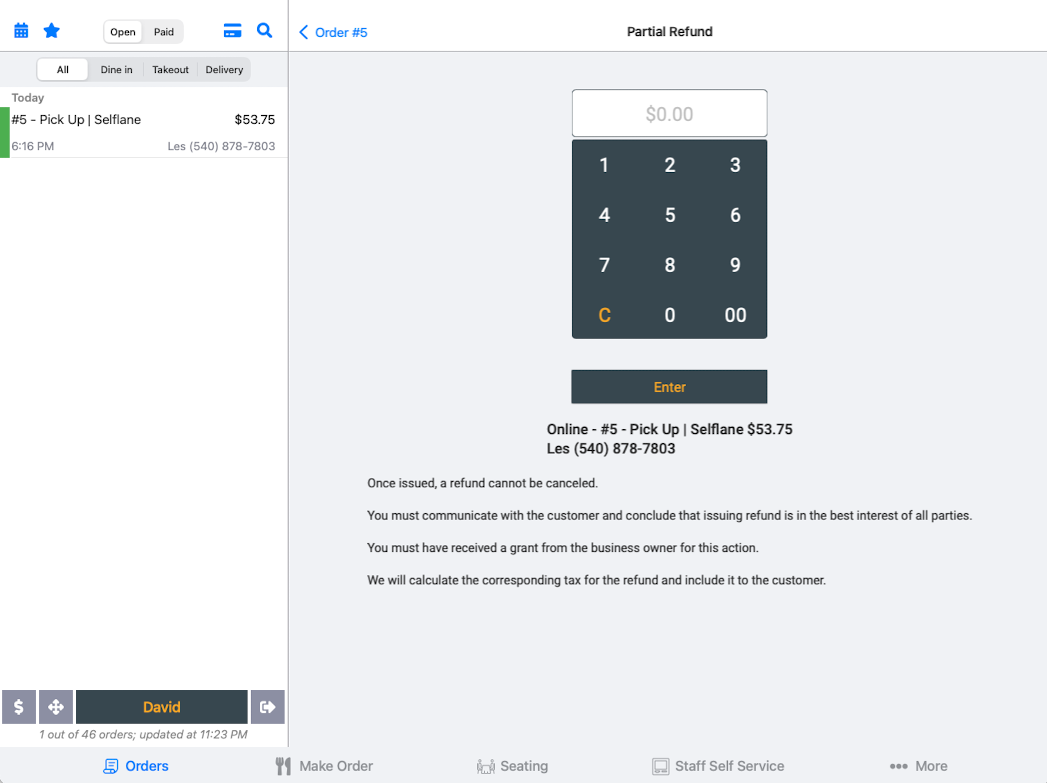Online Shop
Business needs both on-premise sales and revenues from digital presence. Regardless of the food and business type, online sales play significant roles in your overall business. At first, online sales are more of advertising roles. You may concern less about its cost. As the trend changes, online sale is more of a norm in the current market. Business owners are more concerned with retaining a profit. Selflane not only focuses on growing your online presence but also brings profit to your business. Our commission-free online ordering model is not only applied to pick-up orders but also delivery orders. Customers pay the food portion but also the delivery cost. The business has the flexibility to offset some or all of the customer costs. The flexibility is available directly to the business owners. You can edit all settings anytime from anywhere.
Prerequisite
Follow our Guides to set up your shop.
Follow our Payment Section to set up your payment account.
Receive Order
POS App
Free. Work on iPads or iPhones. Learn More.

The best way to receive online orders is to use our iPad POS App. It’s free to download and free to use for online orders. When an online order is placed to your restaurant, the iPad POS App would receive it and show a notification. You can see the details of the order, print a customer receipt, and notify customer when the order is processed.
Print to Kitchen
Our POS App works with many EPSON ethernet enabled printers. It can automatically print the order to the kitchen on receiving an order.
| Receive | Detail/Process |
|---|---|
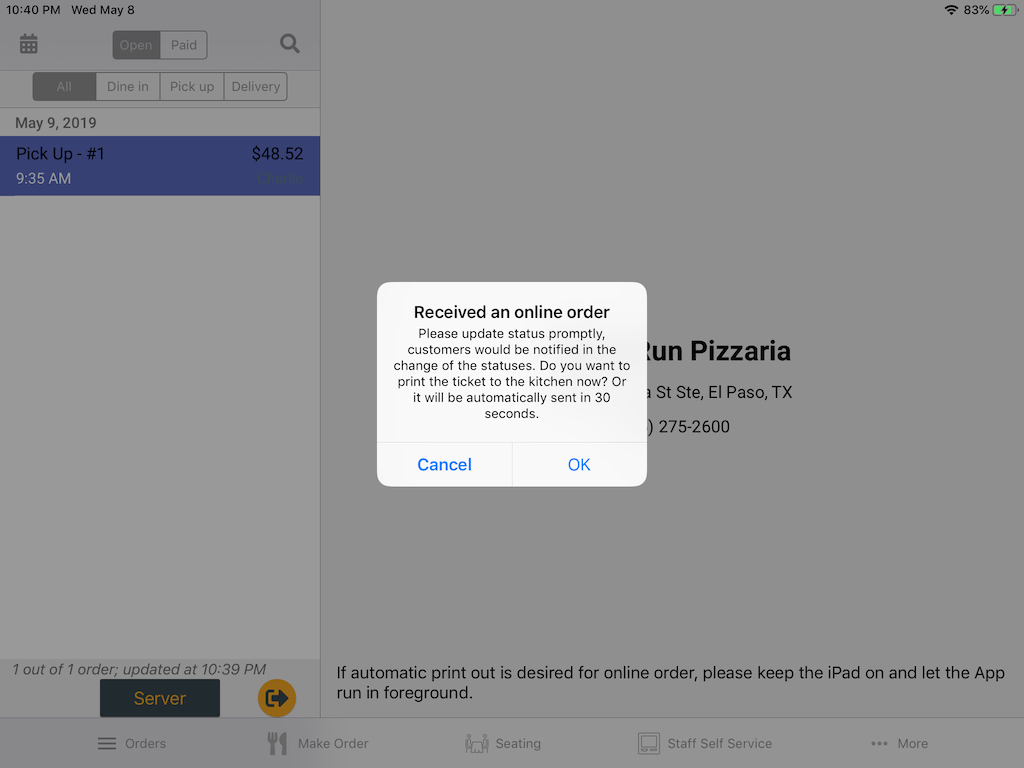 | 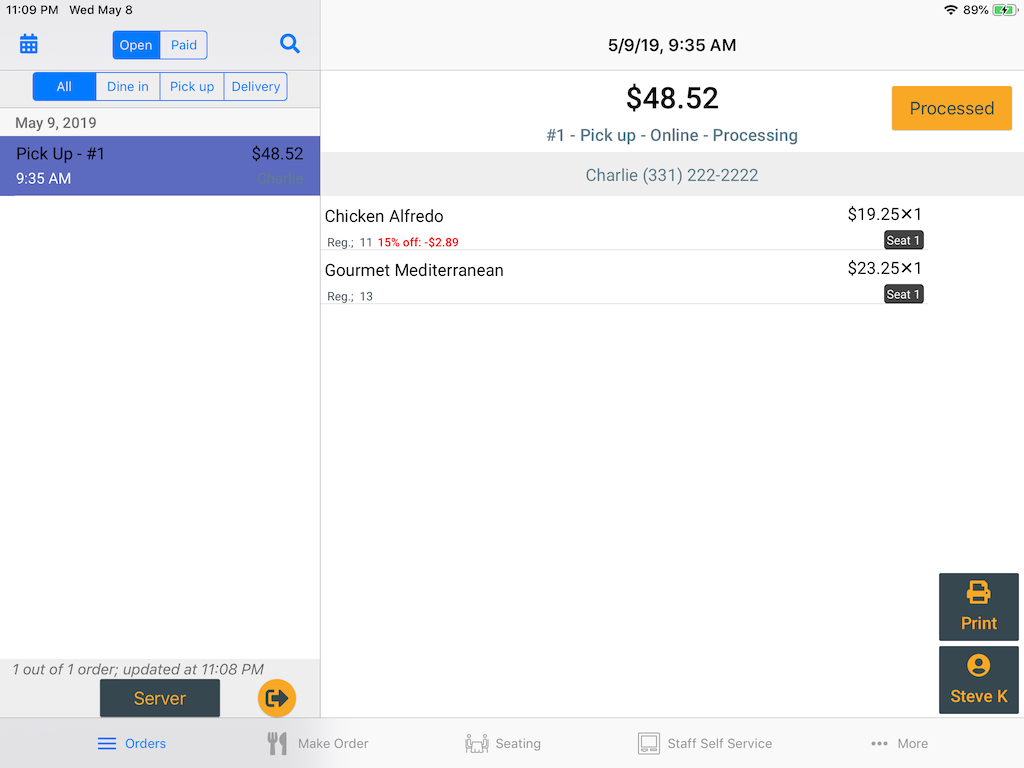 |
Tips
Free
We send online orders to your designated email address.
Phone Call
Tips
10¢ per order
Worried that you may missed the order in a busy and noisy environment. No need, we can make an automatic phone call to your restaurant whenever there is an online order. When this is selected, we will deduct 10¢ from the order for the phone fee.
Cancel and Refund
You have the options to
- Cancel and refund the entire order
- Give a partial refund on missed items
You can cancel an online order from the POS app. After canceling the order, we will issue the customer a full refund. Please provide a reason for canceling the order. We will send the reason to the customer in the cancellation email.
Click the picture below to watch our tutorial video.
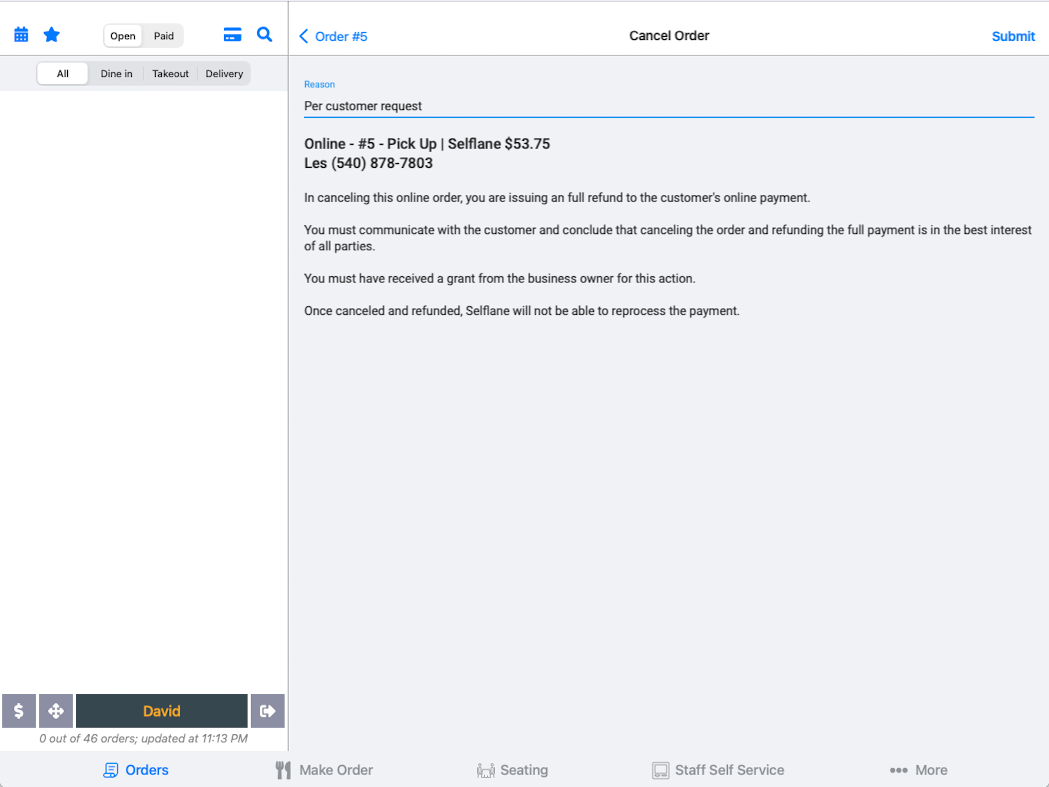
You may need to click the Reopen button if the order has marked as fulfilled.
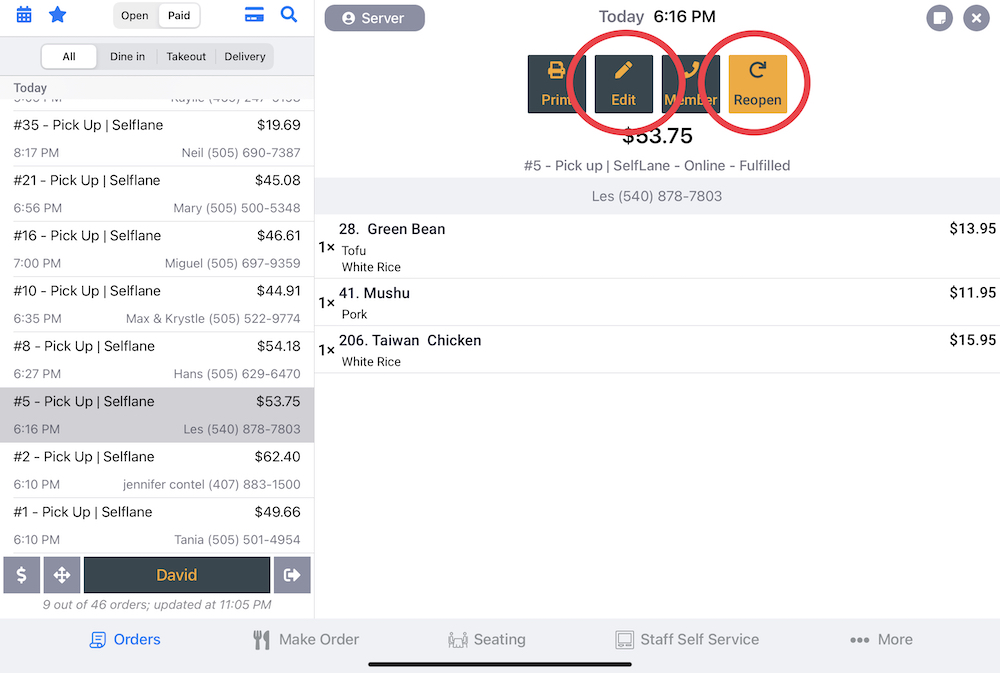
Partial Refund
You can issue a partial refund to the customer, for example, for missing items. The system will calculate the related tax and add that to the refund.
Click the picture below to watch our tutorial video.