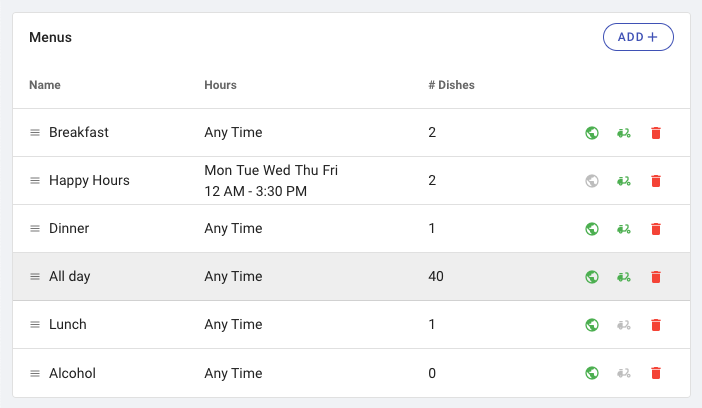Menus
About 1 min
The top tier of the menu system.
Name Name of the menu
Description [optional] A brief description of the menu
Special Hours A menu can be set to be only available in a certain time window. It restricts both online and in-store orders. This could be useful for Lunch Menu or Happy Hours Menu.
Run Out (86'd) Turn off the menu
In-store only Control the online offering of the menu
Sync to Third Party Sync this menu to your third party online platforms. It is only available to clients integrated with Chowly.
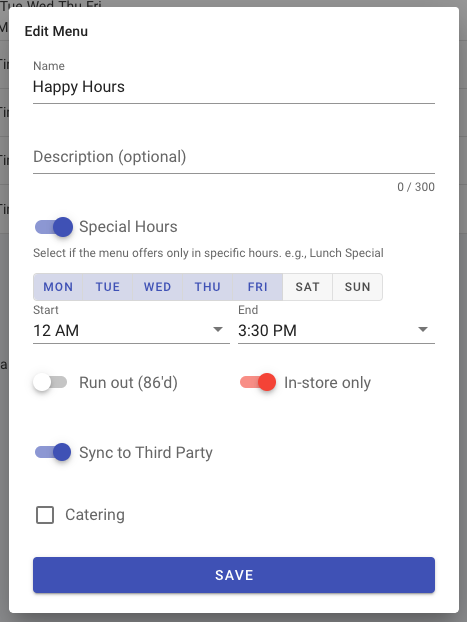
Creating a Menu
- click on click
Addlocated in the upper right corner of the screen. This will allow you to make one or more menus, such as lunch and dinner. - Name the menu. (Main, Breakfast, Lunch, Kids etc.)
- Description [optional] A brief description of the menu.
- Special Hours - If your menu is offered at certain times and dates, enable the “Special Hours” toggle, and choose the dates and times that this menu is valid (i.e., lunch is served Monday – Saturday from 11 a.m. to 2:30 p.m.).
- Run Out (86'd) Turn off the menu.
- In-store only When toggled on it will not appear in the online menu.
- Sync to Third Party – If your business has a subscription to Third party integration, this menu can be synced to your third-party online platforms. It is only available to clients integrated with Chowly.
- Catering - By selecting catering, this menu will show up only in the catering category online. We charge commission fee to online catering sales. Please refer to our pricing for details.
- When you’re done, click
Save
Editing Menus
- To edit a menu, click on the menu name.
- Sorting Menus – to sort the menu (When sort alphabetically is turned off, (See Page 29)
- Click and hold the 3 lines exactly left of the menu’s name, to move it to the desired location (This is not available on tablets, phones, or mac/google book).
- A Globe – will make the menu available online when highlighted green.
- A scooter (If Integrated with Chowly.) – Will make the menu available on third-party platforms when highlighted green.
- A red trash can - Will delete the menu.
Please click the picture below for a video tutorial on sorting menus.