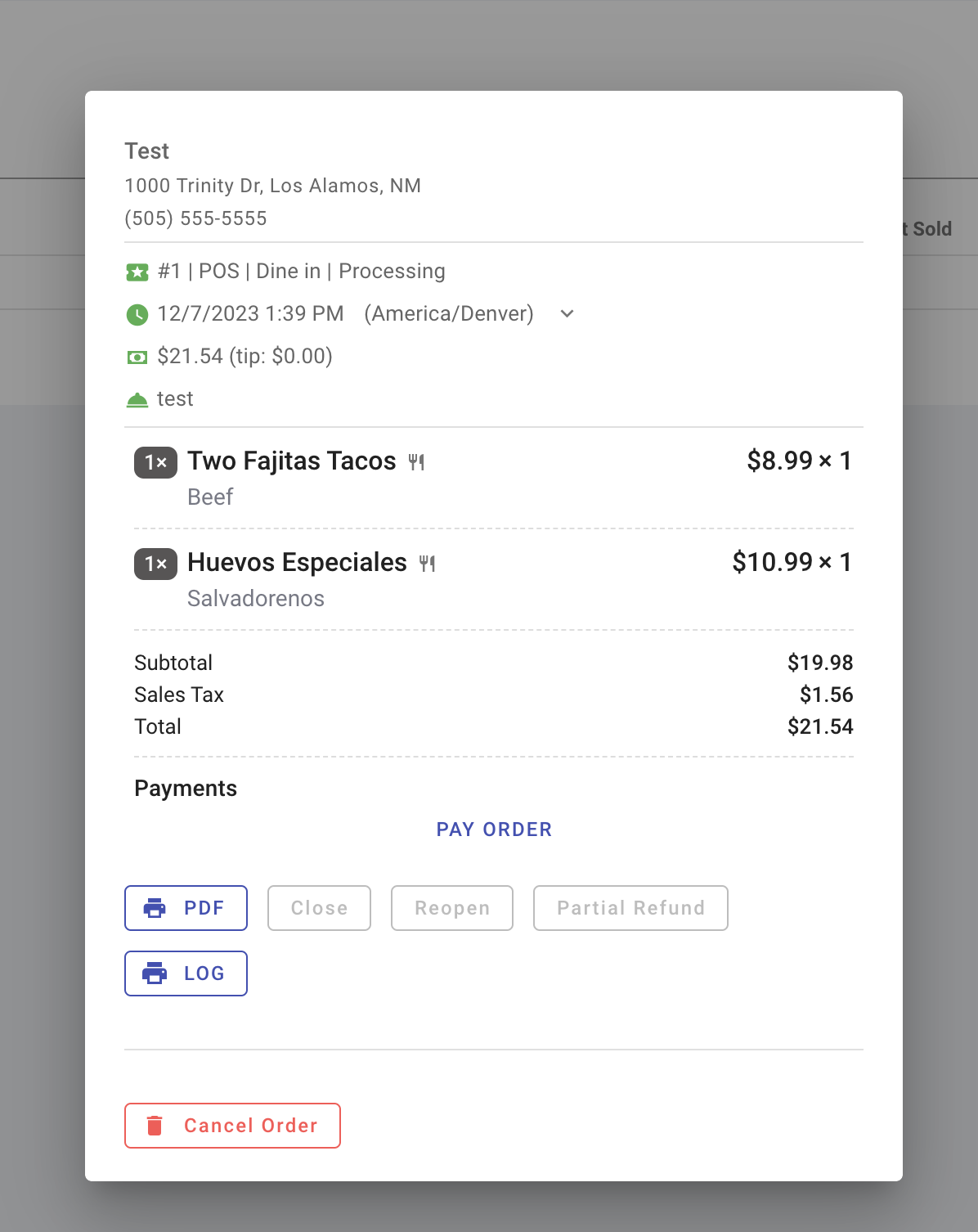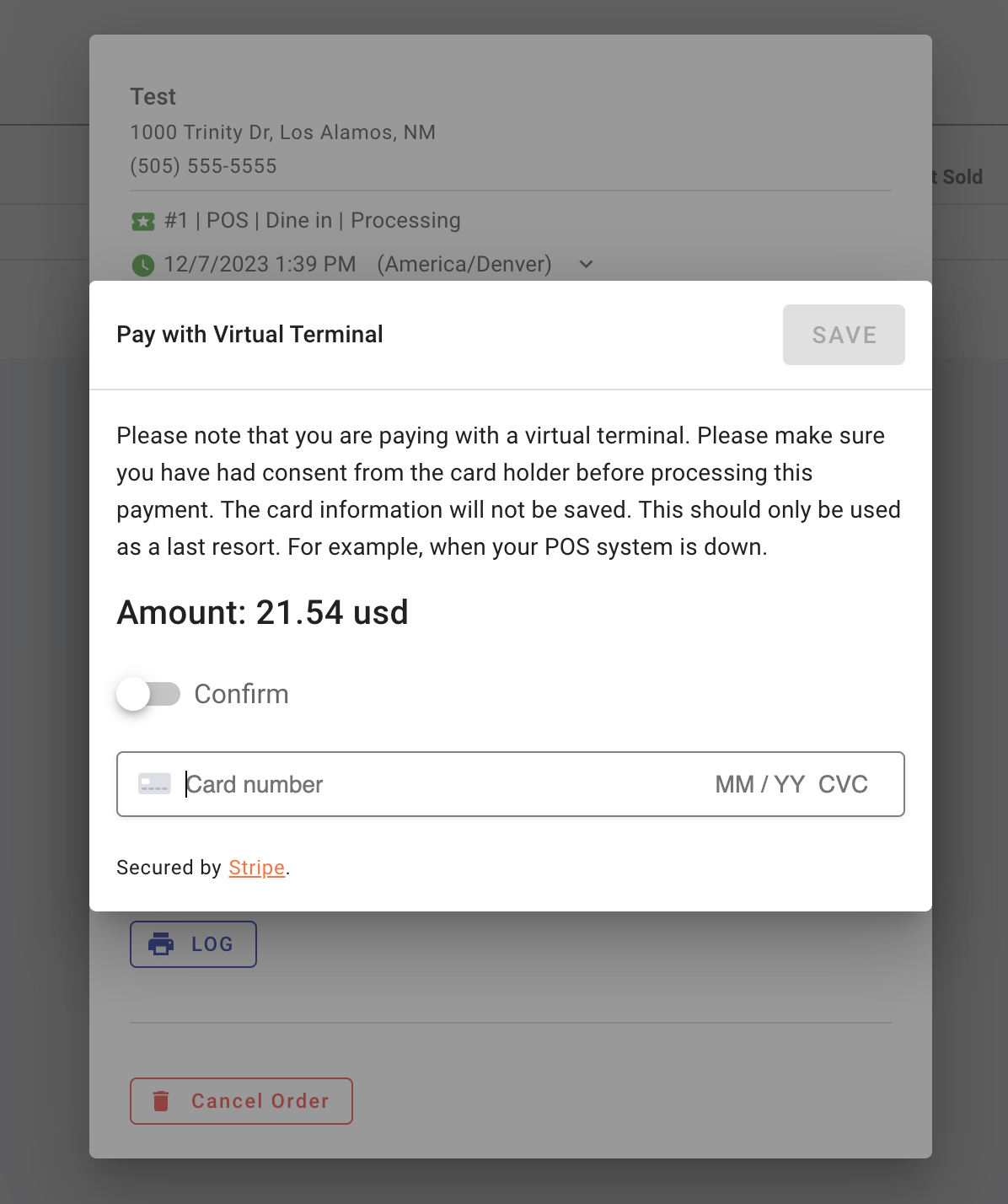Pay Order
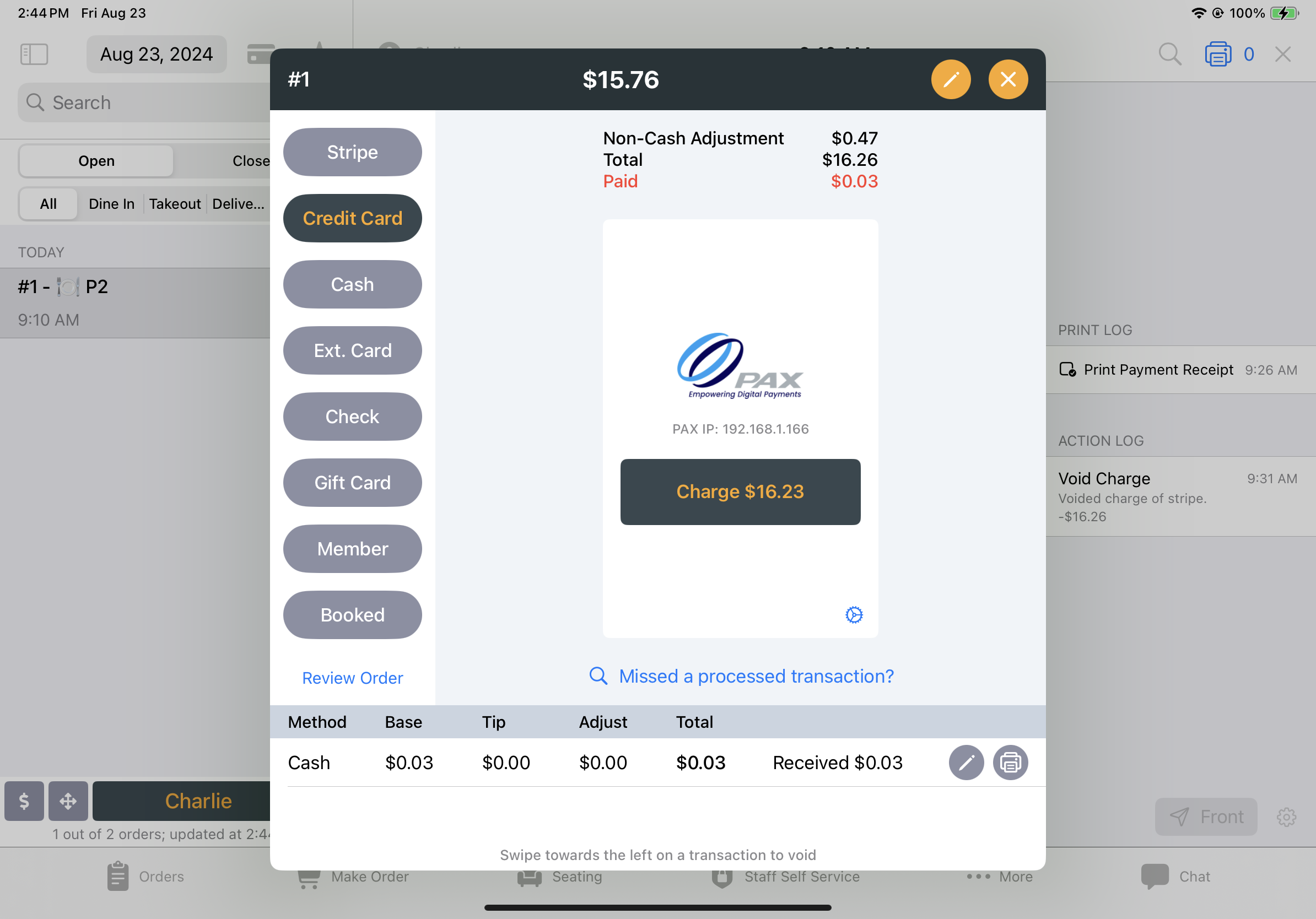
Engineering Note on Pay Order Flow
Pay Order will be used in the following scenarios:
- Pay an existing order
- Pay a split check within an order
- Pay during order creation (decide on printing to the kitchen based on fulfilled payments)
- Pay at drive-thru
Need to Edit the Order Before Paying Off the Order?
Click the Edit button on the top-right to access the following functions:
Other Tender
Change the payment amount. This option allows for payments using multiple methods, such as $10 in cash plus the remaining balance on a credit card.Add Item/Voucher
Quickly add more products to an order before proceeding to payment.Apply Discount
Apply a discount before processing the payment.Customize Auto Tip
Need to apply a fixed tip percentage to an order? You can edit this before processing the payment.
Process:
Process Payment
Handle the payment according to the selected method (cash, check, credit card, etc.).Attach Payment to Order
Link the processed payment to the corresponding order in the system.If Payment is Cash or Check, Open Drawer
Automatically trigger the cash drawer to open for cash or check payments.
This can be disabled in the back office settings by turning off the "auto-open drawer" option for cash payments.For 'Pay in Creating an Order,' Print Order to Kitchen if Fully Paid
If the order is fully paid during creation, send the order to the kitchen for processing.Show Tip Editor
If the payment is tip-adjustable (PAX and Stripe payments) and the swivel tip editor is enabled, the system will present a tipping screen.Show Cash Change
For cash payments, display the cash change amount along with the option to print a receipt or close the screen.Print Receipts
If the payment requires a signature (PAX and Stripe payments), the system will automatically print a restaurant copy for signature.Back office customization options:
- Opt to print only the restaurant copy for signature.
- Opt to disable automatic printing, allowing staff to manually print if necessary.
Virtual Terminal Usage
In rare situations, such as when all card readers fail, iPads malfunction, or a power outage occurs, you may need to close an order using the virtual terminal. This tool helps you pay off all open orders.
In an unpaid order, you will find the option to click "Pay Order" and proceed to complete the payment using the virtual terminal.
We do not recommend using this feature in normal operations, as it poses a risk of possible chargebacks and higher fees.