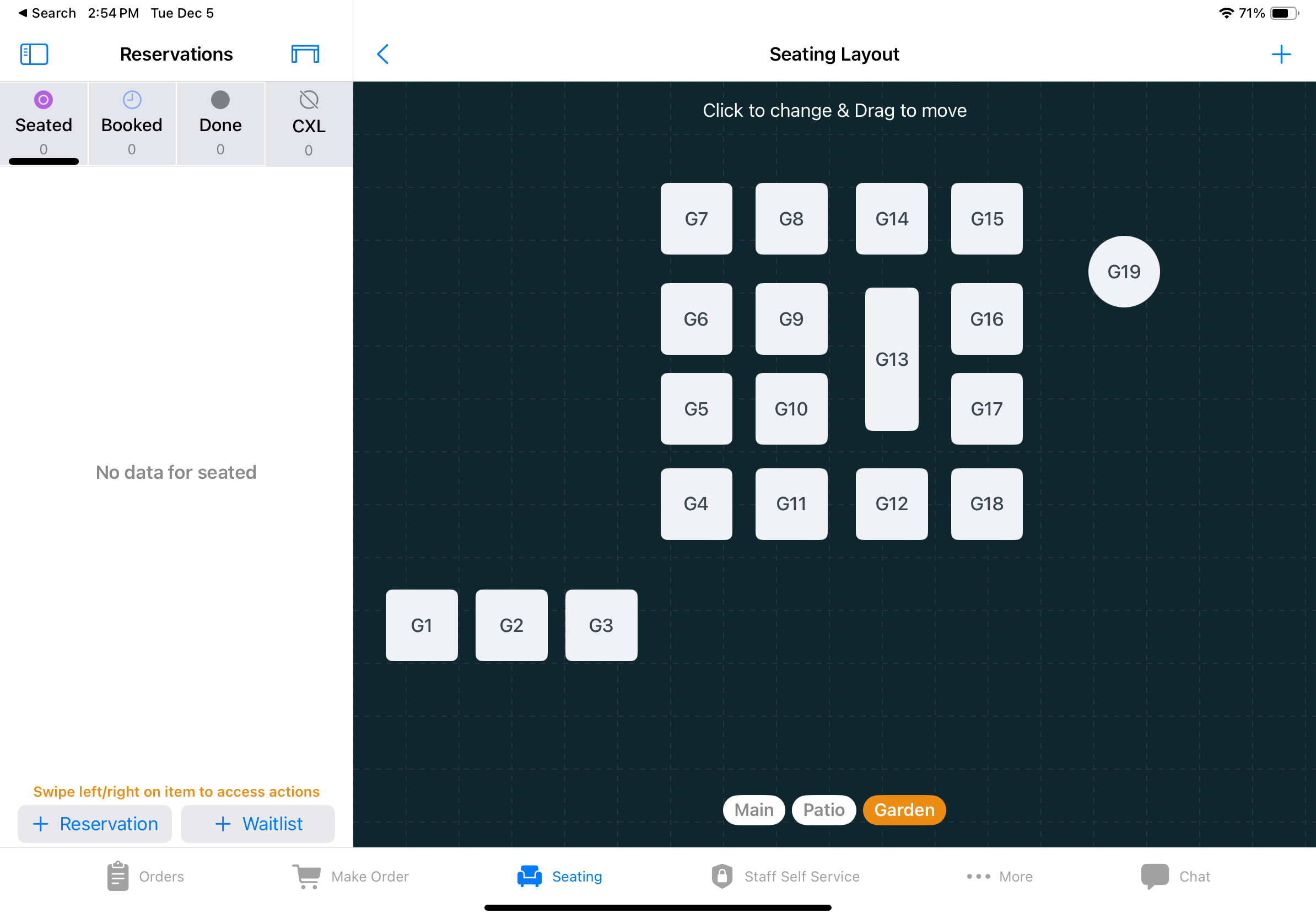Seating
Seating is our Table-Management module.
Table Management
Once tables are assigned in the Make Order section, they can be managed by the Seating section.
In the top left corner of the Seating section, you can view Seated, Booked, Done, and Canceled Tables. Seated tables will be highlighted in purple, booked tables in light blue, and open tables in gray.
Information displayed for each table includes time seated (scaled up to 1 hour), the number of customers, the assigned server, and the receipt printing status.
By tapping on a table or the order on the left list, you can access order functions directly from the Seating section.
To clear a table, either complete the order or swipe to the left on the order in the left list and select "Done."
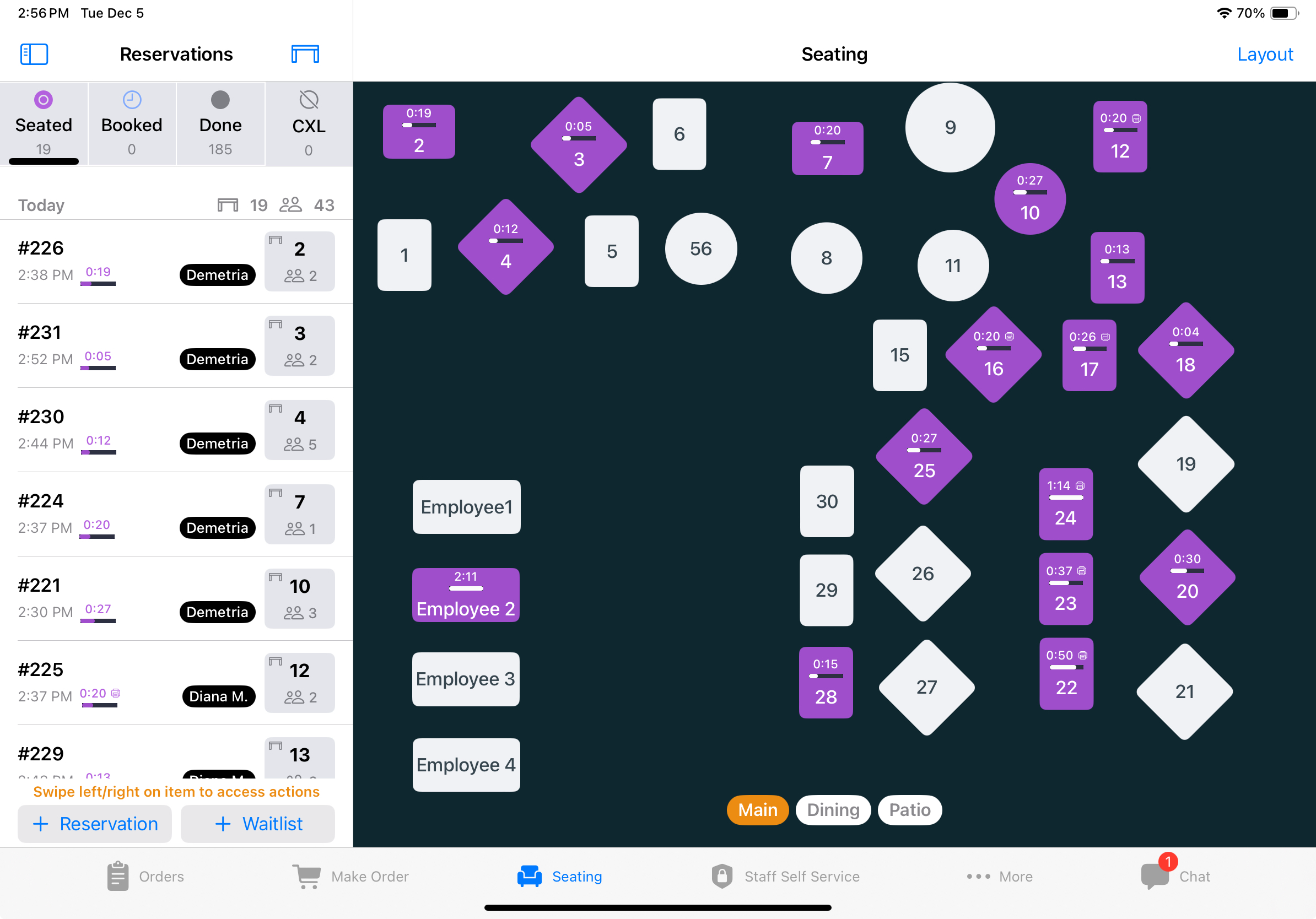
Layout
In the Layout section, you can perform actions such as adding, deleting, and arranging tables.
Add Table
Click the + button in the Layout section to add a table to a room. For a quicker addition of multiple tables, you may consider using the Back Office: Seating.
Delete Table
Click on a table and then the trash button on top right to delete it.
Arrange Table
Click a table to change its shape, or click and drap a table to rearrange its location.