PAX Terminal
Troubleshooting Guide for PAX Terminal S300 and POS Connectivity
Network Connection
- Ensure both the iPad and PAX terminal are connected to the same network.
- Note: The iPad uses a WiFi connection, so confirm it is on the designated network for POS services.
PAX Terminal Network Connection
- Check for loose cables. If the terminal’s cable was bumped, it may be loose.
- Inspect connectors for damage; a damaged plug or connector may lead to connectivity issues.
Power Cycle PAX Terminal
- The PAX terminal functions like a small computer and may require periodic power cycling.
- To do this, unplug the terminal from power for 2 minutes and then reconnect.
Verify PAX IP Address
- If the PAX terminal doesn’t have a static IP address, it may change after router reboots, etc.
- Access the terminal by pressing the
F (blue button) and 1, entering the passcode. - Navigate to
Communication>LAN Parameter>IP Address. - Compare the IP address with the one in the POS app and adjust as necessary.
These steps aim to ensure a stable internet connection between the PAX terminal and POS, addressing common issues related to network settings, cable connections, and power cycling.
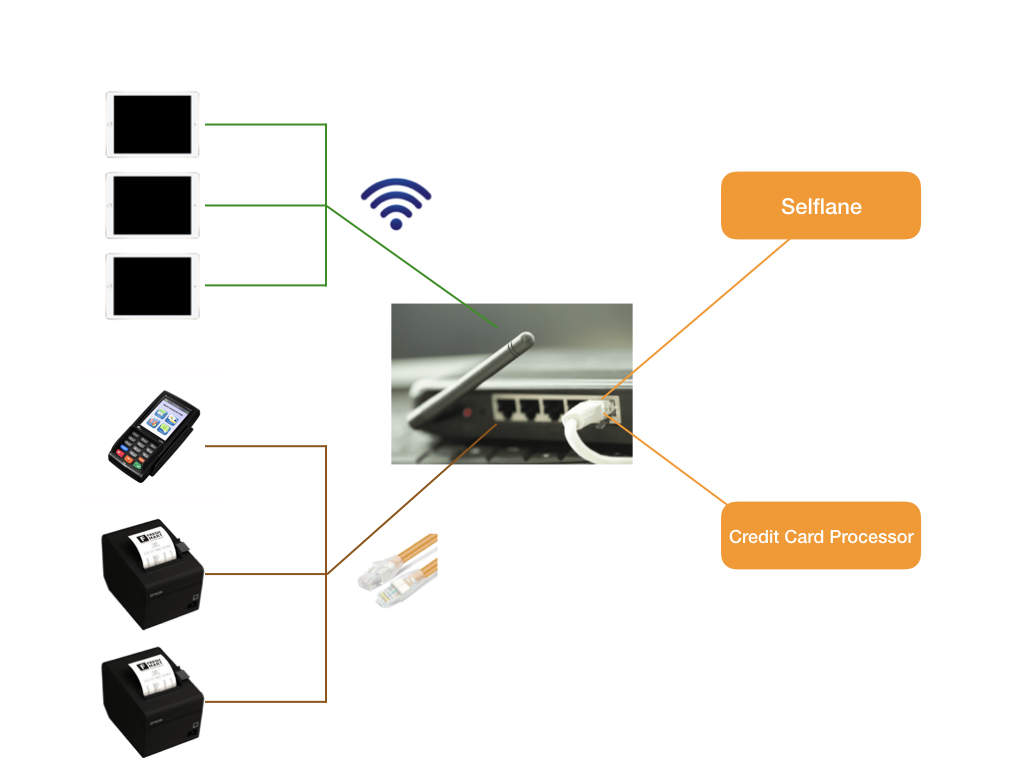
Troubleshooting Guide for PAX Terminal A35 and POS Connectivity

Network Connection
- Ensure both the iPad and PAX terminal are connected to the same network.
- Note: The iPad uses a WiFi connection, so confirm it is on the designated network for POS services.
PAX Terminal Network Connection
- Check for loose cables. If the terminal’s cable was bumped, it may be loose.
- Inspect connectors for damage; a damaged plug or connector may lead to connectivity issues.
Power Cycle PAX A35 Terminal
- The PAX terminal functions like a small computer and may require periodic power cycling.
- Locate the buttons: Find the red ‘X’ and green ‘O’ buttons on the device.
- Press and hold: Press and hold both buttons simultaneously for 5-8 seconds
- Press the reboot promp on the screen
Verify PAX IP Address
- If the PAX terminal doesn’t have a static IP address, it may change after router reboots, etc.
- You can check the IP address on PAX A35 by tapping the top left corner of the screen.
- Compare the IP address with the one in the POS app and adjust as necessary.
These steps aim to ensure a stable internet connection between the PAX terminal and POS, addressing common issues related to network settings, cable connections, and power cycling.
Last updated on